Put Your Support for First Gen Students On Display
Update | Tuesday, November 17, 2020
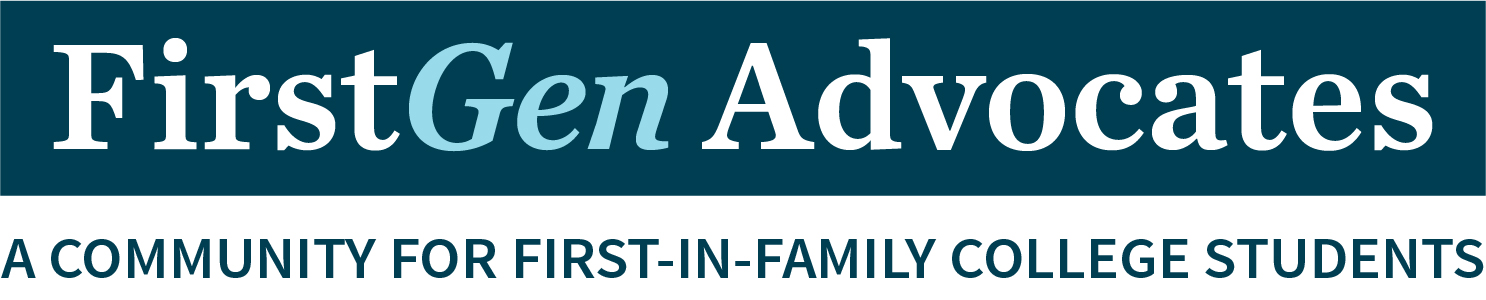
Our new First Gen Advocates graphic is available for anyone to use. We invite you to upload it to your email signature in Outlook.
1. Click here to download the graphic jpg file (right click on the graphic and choose "Save image as" to save to your desktop):
2. Create a new email in Outlook
3. In the new email, go to ![]() Settings, click on "View all Outlook settings" (at the bottom of the page), then choose "Compose and reply."
Settings, click on "View all Outlook settings" (at the bottom of the page), then choose "Compose and reply."
4. (If you haven't done so already) In the box under Email signature, type your signature and use the available formatting options to change its appearance.
5. Position your cursor under your typed signature information (we recommend leaving one blank line between the typed info and the graphic).
6. In the top navigation bar, click the "Photo" icon: ![]()
7. Select the First Gen Advocate jpg file from your desktop
8. To resize while maintaining the graphic ratio, hover over the graphic and use the square in the upper left-hand corner
Go to 2020 Update Archive Go to Employee Update
Latest Update Stories